PNCC Digital TV
offers a clear digital picture and stereo sound with over 65 channels of entertainment, movies, news, music, educational, and children's programming. Special features available through digital technology include:
- Electronic Program guide (EPG)
- Parental controls
- Program your own favorite channel lineup
- Program reservation/reminder
- Audio (radio) music options available with selected packages
Getting Started
Each digital TV subscription, including additional outlets operates with a Set Top Box (STB). The Set Top Box converts the incoming TV digital signal so that your TV can receive it. Each box comes with a remote control and a Smart Card that is pre-programmed with all your subscriber information. Don't remove the Smart Card from your Set Top Box, and protect It from damage-your TV service won't work without it.
Use the AV cable that comes with your Set Top Box. It plugs into the color coded inputs on your TV set, yellow for video, red and white for audio, and then into similarly color-coded outputs on the Set Top Box. If you have a flat screen TV that is HD-capable, your STB will be connected to your TV set with an HDMI cable instead of the AV cable.
Always use your TV remote control first to power on your TV set. Next, turn on the Set Top Box remote control by pressing the "STB" button at the top. PNCC also offers an optional Universal Remote Control that can operate both your TV and the STB (see next page). To turn off the STB power, press the STB button on the remote control (recommended: plug STB box into a surge protector and use it to power the STB box off and on).
The Remote Control Unit for your Digital Set Top Box is very user-friendly. The function buttons are labeled, for instance, press RECALL to go back to the last channel you were watching and EPG to see the 24-hour TV guide (see "Special Features" for more information). Use the arrows in the middle to navigate the menus that pop up on your TV screen.
First set the volume on your TV remote control to somewhere in the middle, to keep the volume from blasting too loud when you use the STB remote control to change the volume. Note: you need to set the volume for each channel separately.
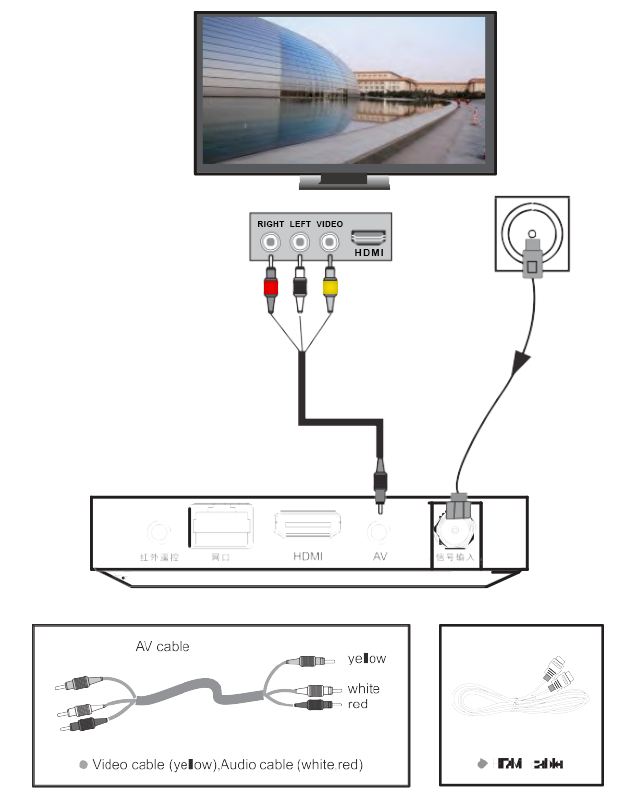
There is an audio setting that is by default at Left, this can be set to stereo by pressing the green (AUDIO) button on the STB remote control. The audio setting can be seen at the far right end of the information bar displayed at the bottom of the screen.
The set top box (STB) will always be turned on after a power outage. Press the STB button on the remote control to power it off or on. Some TV sets will come back on and some will not, if not just turn it on again.
If your Set Top Box and/or Smart Card are ever lost or stolen, please report it to 611. PNCC will deactivate the Smart Card so no one else can use your TV subscription.
For current rates and packages:
PNCC Customer Support 488-9000
To report a problem or lost/stolen Set Top Box:
Call 611
PNCC DTV Operator:
587-3515
Tips & Special Features
Digital TV Tips
- When you turn off your Set Top Box, don't forget to turn off your TV set too to save power.
- The STB remote control unit can also be programmed as a universal TV remote (for flat screen TV's). See instructions below.
- Set the volume on your TV remote control to somewhere in the middle, to keep the volume from blasting too loud. Then you can use the STB remote control to change the volume.
-
If your channel line-up is out of order or missing some channels (including the radio channels), try Restore System Default or call 611 for assistance or DTV Operator at 587-3515.
How to Program Universal Remote Control
The Set Top Box remote control can be programmed as a universal remote that can operate both your TV and Set Top Box, and PNCC also offers an optional Universal Remote Control unit for sale. You need your original TV remote in order to program the Universal Remote features.
- In the "TV" section on the universal remote or the Set Top Box remote, press "SET" button until the light at the top of the remote inside the TV section turns bright red.
- While pointing the tops of the universal remote and your TV remote toward each other, press the power button inside the "TV" section of the universal remote (or STB remote) first. Wait until the red light starts blinking slowly and then press the power button of your TV remote. The red light will start blinking quickly, wait until it stops.
- Repeat the same procedure for all other buttons inside the "TV" section: Ch+, Ch-, Vol+, Vol-, Mute, and AV/TV (on the STB remote you can use Custom button for Mute).
Special Features
Electronic Program Guide
A 24-hour on screen TV guide is available for Palau's most popular channels. To see the complete schedule for a week of programs, press the EPG button. Or press the INFO button and it will show what's currently playing plus the following show. A two-week schedule for the Palau TV Guide is available online at pnccpalau.com.
Parental Control
With the Parental Control feature, you can block selected channels or stop anybody who doesn't know the password from watching TV at all. Press Menu. Select System Option, select System Option again, and select Parental Controls. This will give the option of blocking a channel, blocking Set Top Box (STB), blocking Menu, or blocking any combination of the three. Blocking means requiring a password to use. The password may be set in Parental Control or in STB. The default password is 0000. Please take care to remember your password; if you forget it, you may be required to return the STB to PNCC for reprogramming.
Favorite Channel Line-up
Press the blue button (SET) to set the channels in your favorites list, to rearrange the channel line up to your liking or to cancel channels from being displayed when browsing, by following directions on bottom of screen. Press the red FAV button to see the list of channels saved in your favorites list.
Program Reminder
For the channels that are included in the Electronic Program Guide (EPG), you can reserve a show up to one week in advance and this feature will remind you when it begins with a pop-up window. Press the EPG button or select Program Forecast from the Program Guide Menu. Select the day of the week, highlight time of day and the show that you want to reserve with the cursor, then press OK to reserve it.
Digital Music Options*
Click on the yellow button (TV/Radio) from any channel. To see the music channel list. Scroll up or down to change the music channel. Press the yellow button again to return to TV mode.
*included in selected DTV packages.Troubleshooting Guide
To troubleshoot Digital TV problems, check the information on this page. If you can’t solve your problem after following these procedures, call 611. Do not open the STB cover.
| Problem | Possible Causes | What to Do |
|---|---|---|
| LED Display in front panel is off | Power cord is not plugged in | Check that the power cord is plugged into the power outlet |
| No Picture or Sound | Wrong connection of STB audio/video output to TV | Connect the audio/video output of the STB to the TV correctly, following the diagram above |
| DTV service is disconnected | Call PNCC Customer Support at 488-9000 for reconnection | |
| Wrong cable connection | Connect the cable correctly | |
| "No Signal" message appears |
Possible temporary outage of TV channel Check other device connected between cable connection and STB, or call 611 to report a channel outage
|
|
| Audio is muted (turned off) | Press the mute button to turn sound back on | |
| TV Power | Turn TV on | |
| No Picture | STB is on standby mode | Turn on STB |
| STB cannot receive the signal | Check that the RF Cable is connected to the STB | |
| Technical parameters are set incorrectly | Perform Restore System Default operation (see below) | |
| Remote control does not work | Batteries may be incorrectly inserted or used up | Check or replace batteries |
| Remote control is not aimed at the sensor on the front panel of STB | Aim correctly at the STB sensor. |
If there have been changes to the channels, when you tum on the set top box a pop-up message appears: "Program is empty do you want to start auto-search?" You may also get a Pop-up message while watching TV that says "Attention program channel need search". Usually, all you have to do is click "Exit" when this pop-up appears. If there seems to be something significantly different in Channel Guide, then it is recommended to select "Enter" and renew the channels (see instructions below for Restore System Default).
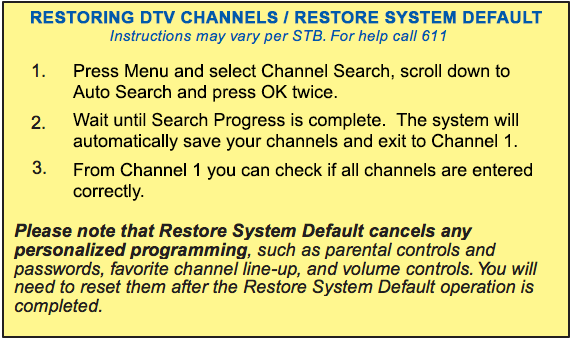
Use Restore System Default to update your set top box with the most recent channel information or to reset your password.
The little boxes, called pixels, indicate that your signal is weak. First, make sure the cable line to the STB is tightly connected (unplug and plug back in). Next, press the "Status" button (F1) on your STB remote control to see your Signal Quality, which must be above 62, and your Signal Strength, which must be above 46. If they are lower, and all cables are properly connected, please call 611 to report the problem to the PNCC Trouble Desk.
A blue or green screen with the words “No Signal” means your cable connection is not working. First check for loose cables. If there is still no picture, call 611.
This may be related to your remote control unit. First press the EXIT button to return to watching TV. Next, make sure that the Remote Control is almed at the front panel of the Set Top Box, not the TV set. If nothing happens, check the batteries on the Remote Control. If it still does not work, you can purchase a replacement unit at PNCC.
- Check that the volume is not in MUTE mode.
- Raise the volume by pressing the V+ key. You can also press the left and right arrow keys to change the volume.
- Check that the volume on your TV set is not in MUTE mode or too low. The volume levels on your Set Top Box cannot play any louder than the volume level selected on your TV set
- PNCC Digital TV has four audio selections: Left, Right, Stereo or Mixed. For some channels, the sound and/or English audio is only available in one mode. If the correct mode is not selected, you will have no sound or you may hear a foreign language instead of English, Press the green audio key to change the setting. When you are pressing (toggling) the green audio key, you will see the audio setting at the far right end of the information bar displayed on the bottom of the screen.
- If you still have no sound, check if the red and white cables are connected properly to your TV and Set Top Box. If there is still no sound, call 611 for assistance.
Press the V- button on your remote control, or the left and right arrow keys. If it's still too loud, check the volume on your TV set, which should be set somewhere in the middle. Note that you have to set the volume for each channel separately.